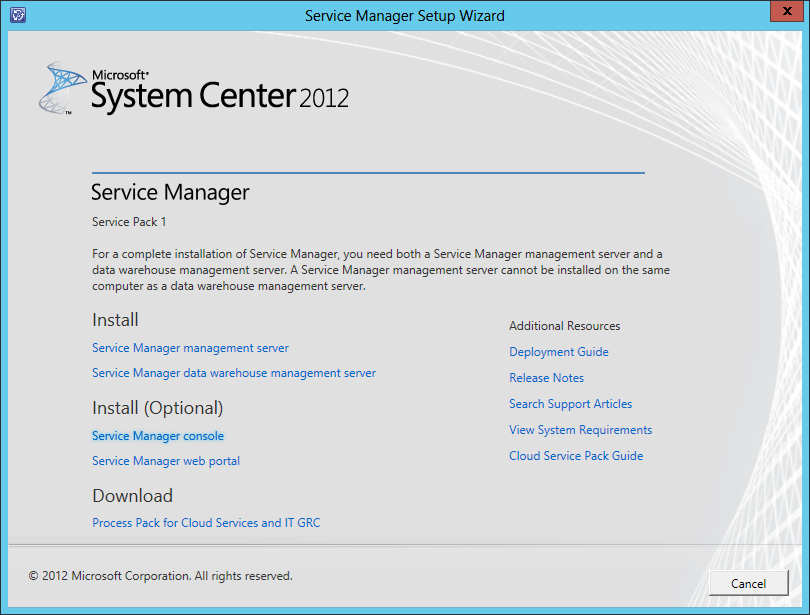Cheat Sheet : Windows 8.1 Shortcut
Some handy keyboard shortcuts you can use in Windows 8.1
WINKEY - Toggles between Desktop and Start Menu Esc Key - If you have the Desktop running it will exit to desktop whenever in Start Menu WINKEY + , Provides Peak of Desktop if open WINKEY + B Switch to the Windows Desktop and select the tray notification area. WINKEY + C Display Charms and notification WINKEY + D Switch to the Windows desktop and toggle Show Desktop. WINKEY + E Switch to the Windows desktop and launch Windows Explorer with Computer view displayed. WINKEY + F - Search Files using the new Windows Search pane. WINKEY + I - Display Settings pane for the Start screen. WINKEY + L - Lock PC and return to Lock screen. WINKEY + M - Minimize the selected Explorer window. WINKEY + O - Toggle orientation switching on slate and tablet PCs. WINKEY + P - Display the new options for items like projectors. WINKEY + Q - Search within Apps using the new Windows Search pane. WINKEY + R - Switch to the Windows desktop and display the Run box. WINKEY + U - Switch to the Windows desktop and launch the Ease of Access Center. WINKEY + X - Switch to the Windows desktop and Administrative tools. WINKEY + Z - Display the App Bar in a Metro-style app. WINKEY + 1, WINKEY + 2, WINKEY + 3 ,,,, Launches each of the classic desktop Task Bar apps from Left to right. These are Windows Classic Desktop Keys WINKEY + . List all Running Apps WINKEY + 1, WINKEY + 2, WINKEY + 3 ,,,, Launches each of the classic desktop Task Bar apps from Left to right. WINKEY + B - Select the tray notification area. WINKEY + C - Display Charms and notification WINKEY + D - Toggle Show Desktop. Very cool feature to help find other apps / shortcuts on desktop WINKEY + E. Launch Windows Explorer with Computer view displayed. WINKEY + F - Search Files using the new Windows Search pane. WINKEY + I - Display Settings pane for Windows Desktop WINKEY + L - Lock PC and return to Lock screen. WINKEY + M - Minimize the selected Explorer window. WINKEY + O - Toggle orientation switching on slate and tablet PCs. WINKEY + P - Display the new options for items like projectors. WINKEY + Q - Search (within) Apps using the new Windows Search pane. WINKEY + R - Display Run box. WINKEY + U - Launch Ease of Access Center. WINKEY + W - Search Settings using the new Windows Search pane. Defaults to Settings first WINKEY + X - Switch to the Windows desktop and Administrative tools. WINKEY + Left or Right Arrow - Aero Snap Moves position of selected app. WINKEY + Up Arrow - Will Maximize Selected App WINKEY + Down Arrow - Will Change app from Maximize to Normal then to Task Bar of Selected App