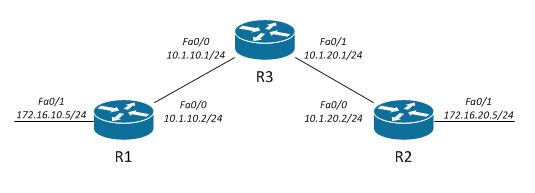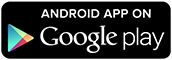In previous article I described how-to Deploy Parsoid on openSUSE 13.1 (which turns out to be quite a challenging task). Parsoid is component required for VisualEditor. Now it’s time for VisualEditor deployment.
Downloading VisualEditor
At the moment, when I’m doing deployment, stable version of MediaWiki is 1.24.2. VisualEditor is an extension written for certain version of MediaWiki, hence we can’t just download latest version and use it. It has to be specific release for specific MediaWiki version.
So, first we download VisualEditor for MediaWiki 1.24.2:
git clone -b REL1_24 https://github.com/wikimedia/mediawiki-extensions-VisualEditor.git
cd mediawiki-extensions-VisualEditor/
git submodule update --init
Once it’s done we need to place content of mediawiki-extensions-VisualEditor in extensions/VisualEditor folder under MediaWiki folder structure.
Finally, once we have all files in proper places it’s time to inform MediaWiki about VisualEditor.
Changes to LocalSettings.php
Changes which have to be applied to LocalSettings.php:
# VISUAL Editor
require_once("$IP/extensions/VisualEditor/VisualEditor.php");
$wgDefaultUserOptions['visualeditor-enable'] = 1;
$wgHiddenPrefs[] = 'visualeditor-enable';
$wgVisualEditorParsoidURL = 'http://localhost:8000';
$wgVisualEditorParsoidPrefix = 'localhost';
Remember to adjust Parsoid URL and Prefix accordingly to setup of your Parsoid service.
From now on you can enjoy VisualEditor until you decide to upgrade to newer version of MediaWiki.
Prior to that I would suggest to check if there is VisualEditor available for new release and test it prior to live deployments.