So, I was wondering how to access my PlayBook using SSH. It would be really convinient to access it from laptop, browse files, etc. I did poke around on Internet and finally identified solution how to SSH to PlayBook 🙂 For now only as a normal user and working towards getting root access (I guess Dingleberry will be helpful at some stage) 🙂
For now let’s have a look into details of accessing PlayBook via SSH. for that I will use:
- BlackBerry Tablet SDK 2.0.0 – available for free on BlackBerry web page here. There might be newer version available by now.
- PuTTY – I guess most popular free terminal emulator for SSH, Telnet and Serial connections, available here. From that package PuTTY.exe and PuTTYgen.exe will be required.
First I did install BlackBerry Tablet SDK in D:\Program Files\Research In Motion\blackberry-tablet-sdk-2.0.0\ folder. From PuTTY web page I downloaded putty-0.62-installer.exe in D:\Program Files\PuTTY\ folder.
From PuTTY folder run PuTTYgen.exe and once started:
- Change Number of bits in a generated key to 4096
- Click Generate button
- Highlight key in Public key for pasting into OpenSSH authorized keys file section, right-click on it and Copy to clipboard
After that start Notepad and paste public key copied from PuTTYgen application. Once key is in Notepad save it. In this example I saved public key in D:\rsa.pub file.
After public key is saved go back to PuTTYgen application and click Save private key. PuTTYgen will ask if you want to save key without passphrase. Click Yes and choose location and file name for private key file. In this example I saved private key in D:\rsa.ppk file.
Once private and public keys are saved start Command Prompt. In Command Prompt window go to D:\Program Files\Research In Motion\blackberry-tablet-sdk-2.0.0\bin.
Once in this folder issue command:
blackberry-connect.bat 192.168.1.106 -password abc123 -sshPublicKey d:\rsa.pub
Once blackberry-connect.bat is started you should see results similar to that:
D:\Program Files\Research In Motion\blackberry-tablet-sdk-2.0.0\bin> blackberry-connect.bat 192.168.1.106 -password abc123 -sshPublicKey d:\rsa.pub Info: Connecting to target 192.168.1.106:4455 Info: Authenticating with target 192.168.1.106:4455 Info: Encryption parameters verified Info: Authenticating with target credentials. Info: Successfully authenticated with target credentials. Info: Sending ssh key to target 192.168.1.106:4455 Info: ssh key successfully transferred. Info: Successfully connected. This application must remain running in order to use debug tools. Exiting the application will terminate this connection.
Now it’s time to connect to PlayBook using SSH. In order to do that start PuTTY. On first screen enter IP address of your PlayBook.
Then go to Connection\Data in PuTTY configuration tree and type username devuser (as on screenshot below).

Last step is to point PuTTY client to private key file, which will be used for authentication when accessing PlayBook via SSH. Go to Connection\SSH\Auth section in PuTTY configuration tree and point to private key file in Private key file for authentication field. In my case it will be D:\rsa.ppk as I saved private key generated by PuTTYgen in that file.
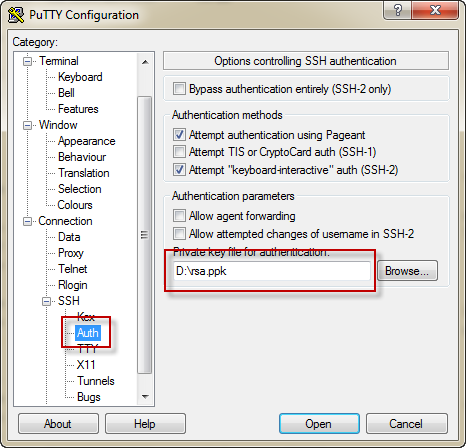
Now just click Open in PuTTY and few seconds later you have terminal access to your PlayBook.
Enjoy browsing PlayBook filesystem via SSH from your laptop or desktop computer 🙂
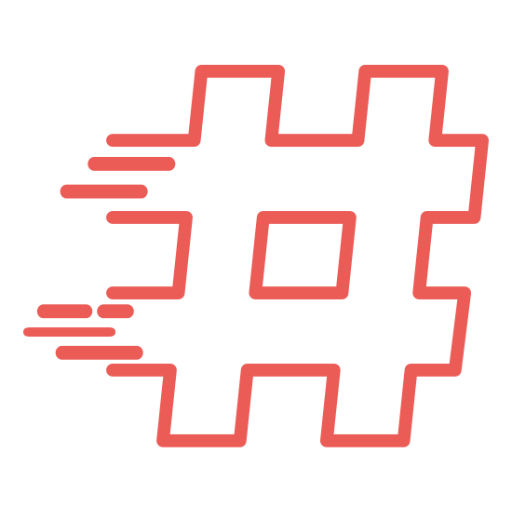
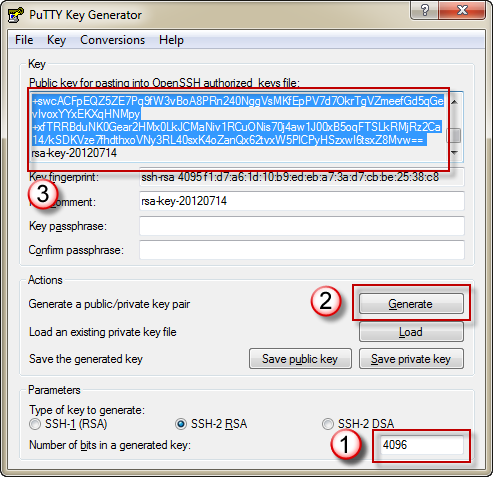
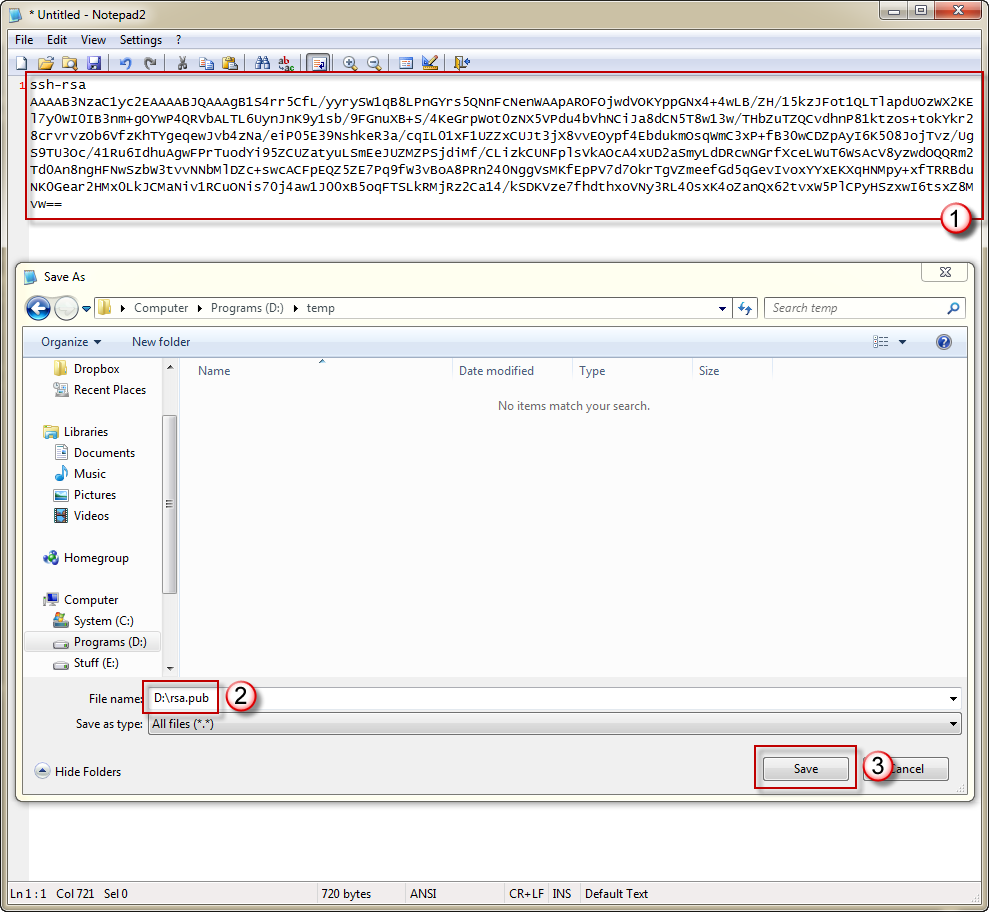
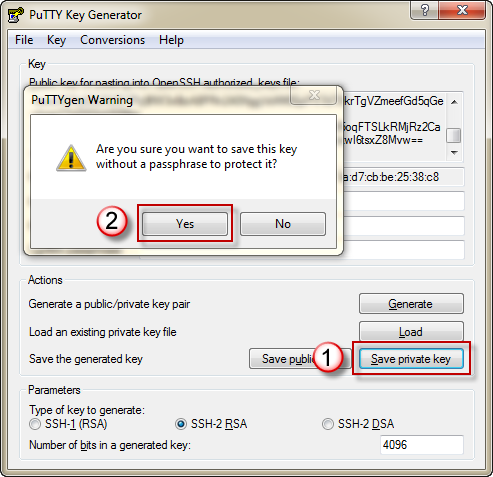

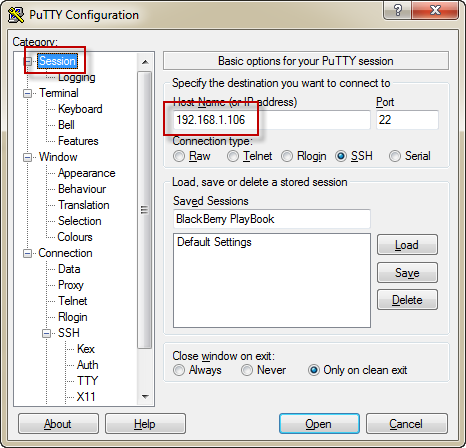
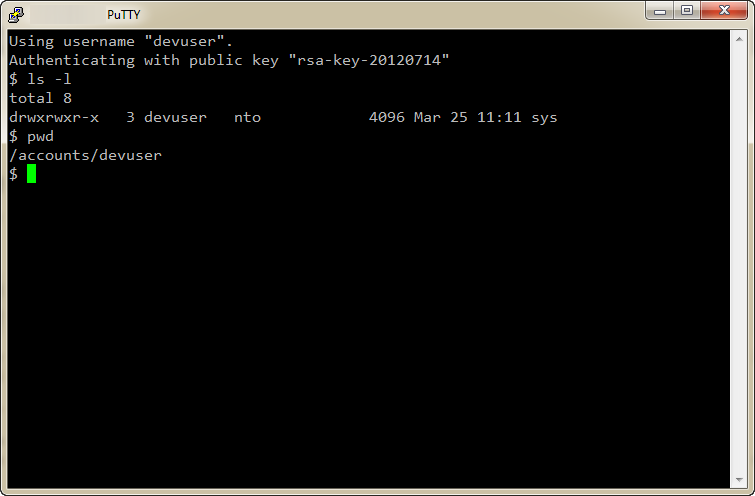
Hi,
very good.
How to use ssh command to do ssh connection?
I try to use as follow commands, but the result isn’t same.
ssh devuser@[playbook ip] -i rsa.ppk
please correct me if they are not equivalent.
thanks
-chinlin
btw,
is it possible to gain root permssion in emulator?
I am trying to run QNX app in playbook device. since it is much easier.
I didn’t try to gain root access to PlayBook yet. However, I did find out that it is possible with additional software, DingleBerry http://www.dingleberry.it/
You can try to do that and share your results 🙂
That should be exactly the same. Make sure you have rsa.ppk in the current folder when running ssh.
I’m stuck on the step where you “blackberry-connect.bat…” I followed the previous steps. I couldn’t find the SDK from your link, so I used this instead (http://developer.blackberry.com/playbook/native/download/). However, when I try to connect to my Playbook it says “Error: Connection failed: connect timed out”. Do you know what could be the problem?