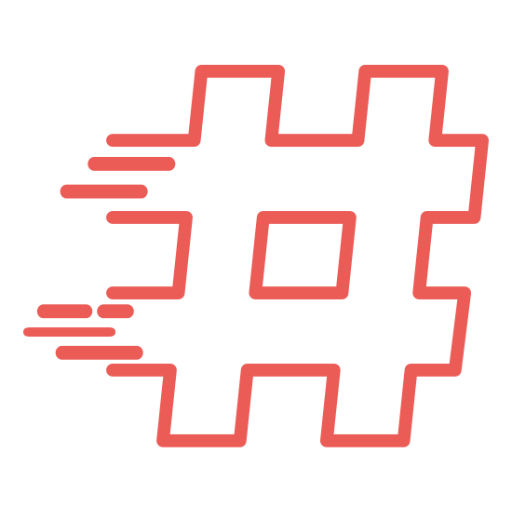Categories
- Android (2)
- Apple (6)
- Automation (31)
- BlackBerry (3)
- Cloud (5)
- Collaboration (7)
- Cryptocurrency (2)
- Databases (13)
- Development (22)
- Directory Services (7)
- Games (8)
- HA/DR (4)
- Hardware (8)
- Infrastructure (97)
- Linux (30)
- Messaging (4)
- Network (46)
- Office (3)
- Scripting (55)
- Security (17)
- SysAdmin (68)
- System Center (6)
- Telephony (3)
- Uncategorized (2)
- Unix (1)
- Virtualization (11)
- Web Servers (6)
- Windows (57)
Archives
- October 2018
- September 2018
- October 2017
- September 2017
- June 2017
- April 2017
- February 2017
- October 2016
- September 2016
- August 2016
- July 2016
- March 2016
- September 2015
- August 2015
- July 2015
- June 2015
- May 2015
- April 2015
- March 2015
- November 2014
- October 2014
- September 2014
- August 2014
- July 2014
- May 2014
- April 2014
- March 2014
- January 2014
- December 2013
- November 2013
- October 2013
- September 2013
- August 2013
- July 2013
- June 2013
- May 2013
- April 2013
- March 2013
- February 2013
- January 2013
- December 2012
- November 2012
- October 2012
- September 2012
- August 2012
- July 2012
- June 2012
- May 2012
- March 2012
- January 2012
- December 2011
- November 2011
Tags
ADLDS
Apps
Authentication
Automation
BlackBerry
CentOS
Cisco
CMD
Codes
Code snippets
Config Snippets
Database
Debian
Decrypt
Directory
Disaster Recovery
EventLog
Games
IOS
iPad
Linux
Network
openSUSE
Password
PHP
PlayBook
PowerShell
RADIUS
RANCID
Registry
Riverbed
Screenshot
Scripting
Security
ShoreTel
Skyrim
SQL Server
SSH
VBscript
VMware
Windows
Windows 8.1
Windows Server
Wireless
WMI