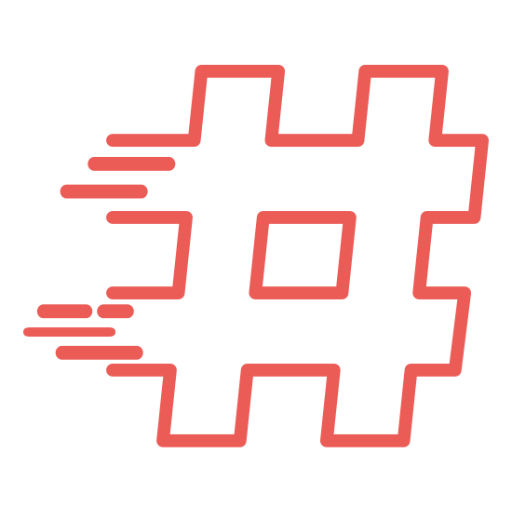Again one of those things which I forget when is needed. Autologon in Windows XP. Funny enough is the fact that each time I’m looking for this information is when I want to prevent Windows XP from auto logon and trying to disable that in registry using remote access from Registry Editor.
Fortunately Microsoft prepared full detailed description, so now I can write down in my scratchpad for future reference instead of using Google each time I need that 😀
- Click Start, click Run, type regedit, and then click OK.
- Locate the following registry key:
HKEY_LOCAL_MACHINE\SOFTWARE\Microsoft\Windows NT\CurrentVersion\Winlogon
- Using your account name and password, double-click the DefaultUserName entry, type your user name, and then click OK.
- Double-click the DefaultPassword entry, type your password under the value data box, and then click OK.
If there is no DefaultPasswordvalue, create the value. To do this, follow these steps:- In Registry Editor, click Edit, click New, and then click String Value.
- Type DefaultPassword as the value name, and then press ENTER.
- Double-click the newly created key, and then type your password in the Value Data box.
Note: If the DefaultPassword registry entry does not exist, Windows XP automatically changes the value of the AutoAdminLogonregistry key from 1 (true) to 0 (false) to turn off the AutoAdminLogon feature after the computer is restarted.
- Double-click the AutoAdminLogon entry, type 1 in the Value Data box, and then click OK.
If there is no AutoAdminLogon entry, create the entry. To do this, follow these steps:- In Registry Editor, click Edit, click New, and then click String Value.
- Type AutoAdminLogon as the value name, and then press ENTER.
- Double-click the newly created key, and then type 1 in the Value Data box.
- Exit Registry Editor.
- Click Start, click Restart, and then click OK.