If you come across issue that OneNote 2013 will keep crashing each time you try to open notebook from OneDrive
- Go to %userprofile%\AppData\Local\Microsoft\OneNote\15.0 folder and delete OneNoteOfflineCache_Files folder and OneNoteOfflineCache.onecache file
- Go to %userprofile%\AppData\Local\Microsoft\Office\15.0\ path and delete OfficeFileCache folder.
Then go back to OneNote 2013 and try to open notebook from OneDrive. This time it should work.
PS. %userprofile% points to C:\Users\%username%\
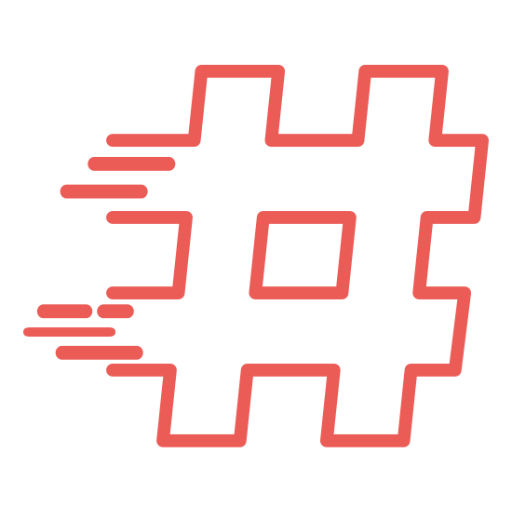
I tried this and it didn’t work, unfortunately. I don’t know if my issue is the same…as soon as I click the “open” command, it crashes.
Make sure you have all most recent updates installed.
If it crashes all the time reinstall Office. it might help.
Thank You
This solved my OneNote not responding/crashing issue as well. My situation doesn’t fully apply to this thread, as I am connecting to local/network notebooks as opposed to OneDrive. I’m posting regardless as Google got me here with the same search. Thanks!!
Note: I have Office/OneNote 2013 running on a Win 7 box – The only issue I had was that I could not delete the whole OfficeFileCache folder as it said some files were in use. I couldn’t locate anything right off, so I went ahead and just deleted the ones I could. Launched OneNote and it worked as normal. Thanks again!