When I got Riverbed Stellhead 250H for Lab environment, first thing I checked was version of RiOS on device. It turns out that device was outdated and had RiOS 5.5.6, while current version is 7.0.3.
Next thing I did was jump on Riverbed Support web page to identify how to upgrade my test Riverbed, as there is always certain path of RiOS versions you have to go through to get to recent one.
Riverbed software upgrade information came up with all versions of RiOS I need to go through to get to latest version.
Based on Software Upgrade Information following RiOS image files will be required required for this upgrade:
- image_rbt_sh_6_0_4_n156_6.img
- image_rbt_sh_6_1_3a_n77_11.img
- image_rbt_sh_6_5_3b_n130_10.img
- image_rbt_sh_7_0_3a_n223_32.img
Now it’s time to logon to Riverbed Steelhead.
When logon will be successful main screen of Riverbed will show up.
Then from menu at the top Configure / Maintenance / Software Upgrade
On Software Upgrade screen I chose to upgrade RiOS from URL. It can be also done from local computer on which you are connected to Riverbed appliance.
Once you click Install Upgrade button image will be downloaded by Riverbed appliance and blue progress bar will show indicating progress of the upgrade.
Once RiOS image is uploaded to Riverbed appliance you will see information about Booted version of operating system (currently in use) and Next Boot Version (which should be version just uploaded.
In addition to that at the bottom of Software Upgrade window you can see Software Version History (which shows one by one all versions of RiOS which were applied to that Riverbed device).
Now to boot from new operating system go to Configure / Maintenance / Reboot/Shutdown
On Reboot/Shutdown screen click Reboot.
Riverbed will log you off and will reboot. About 2-3 minutes later you can logon back to device.
On main appliance screen after logon you can see that current version of the RiOS is the one uploaded in previous steps.
Once all steps completed you can enjoy recent version of RiOS on Riverbed.
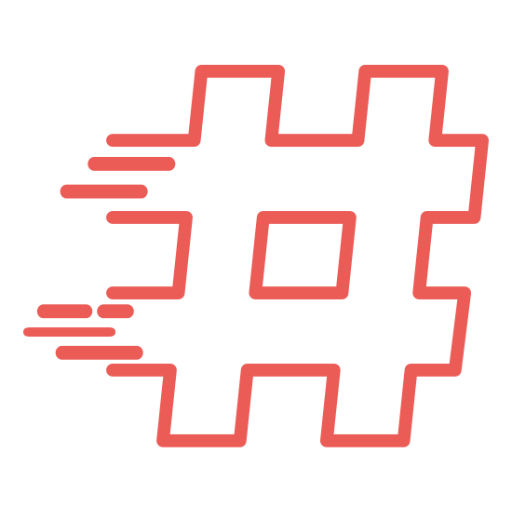
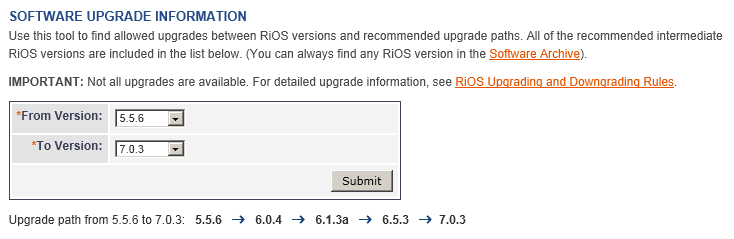
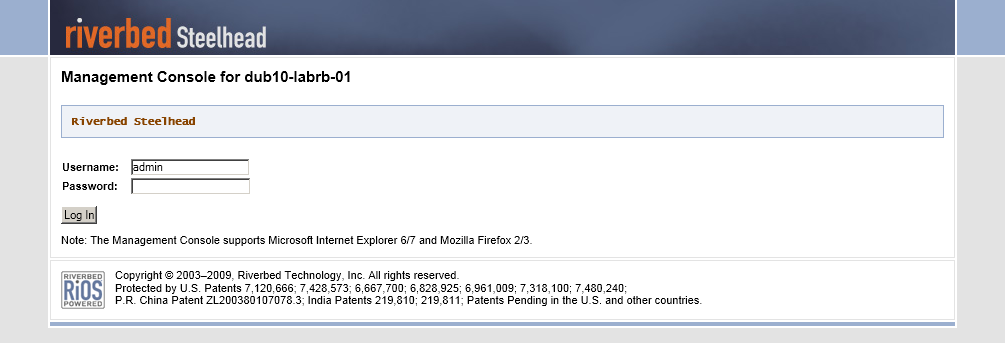
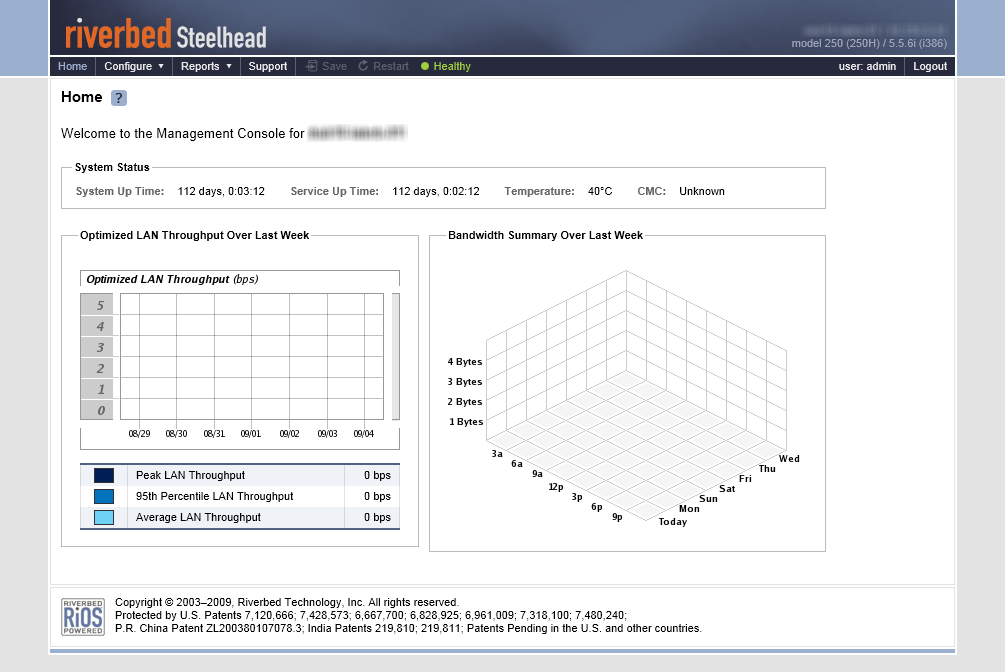

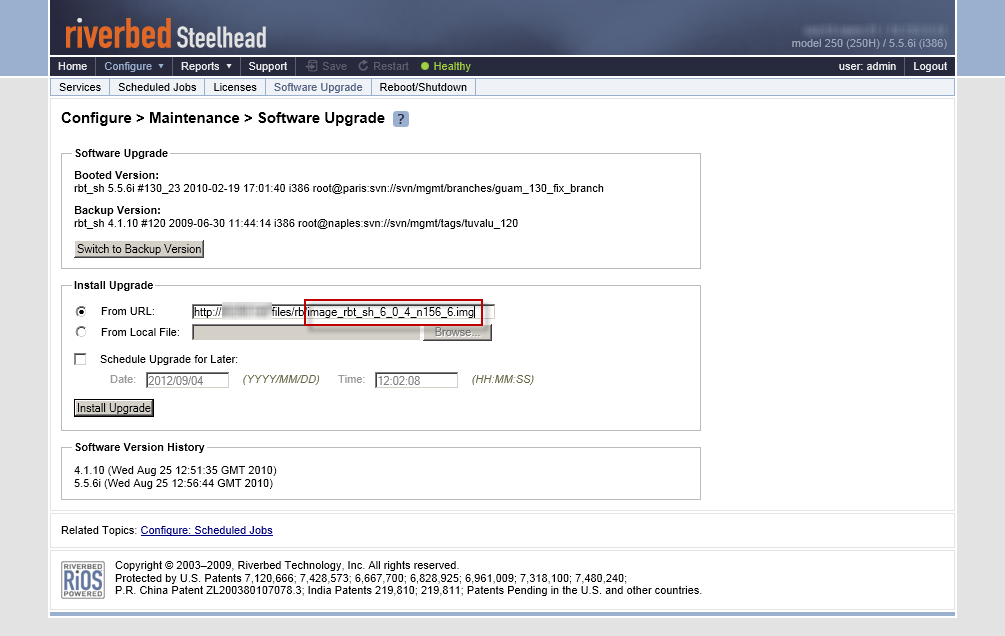
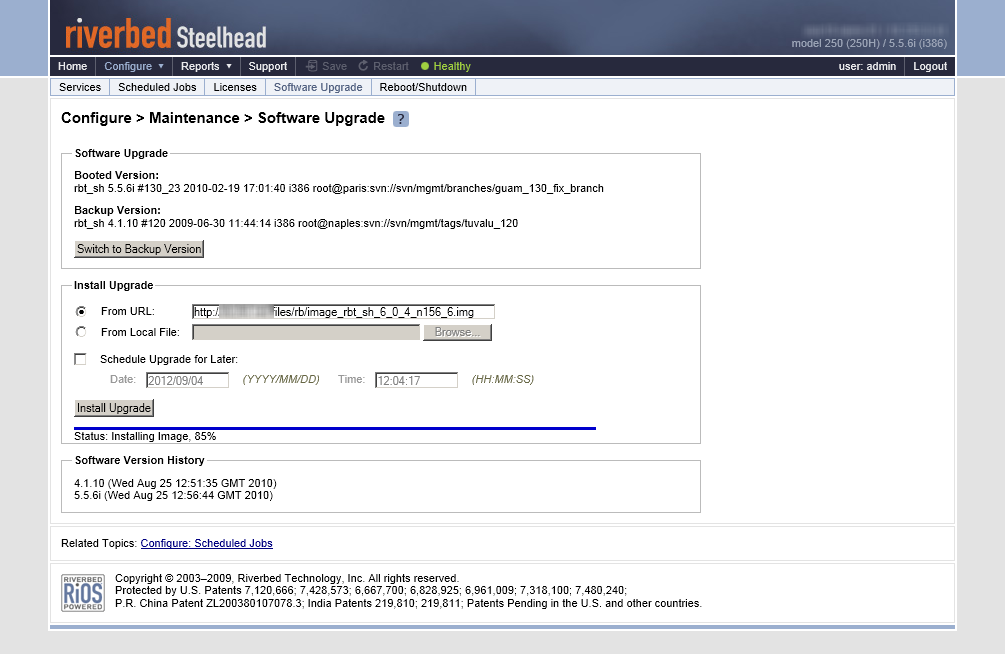
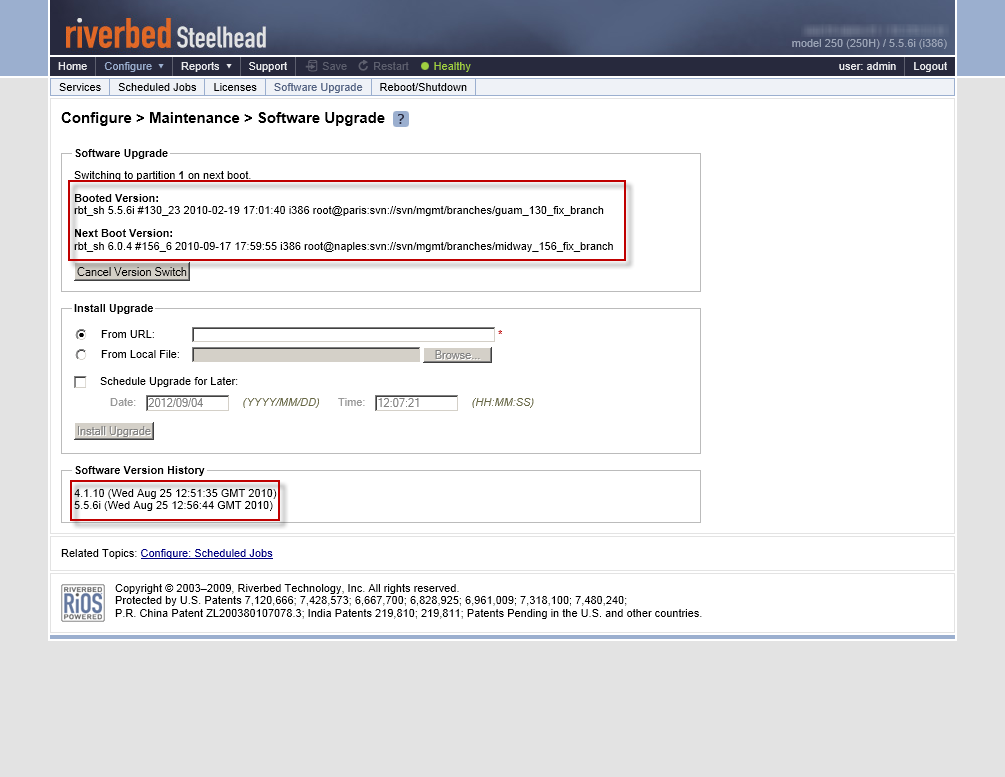
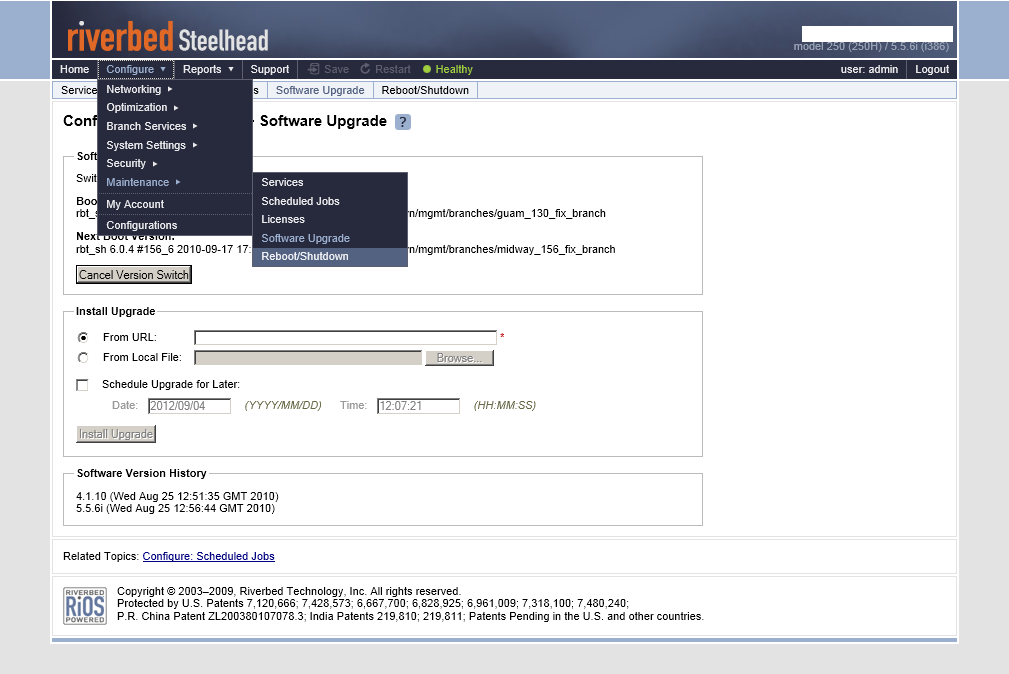
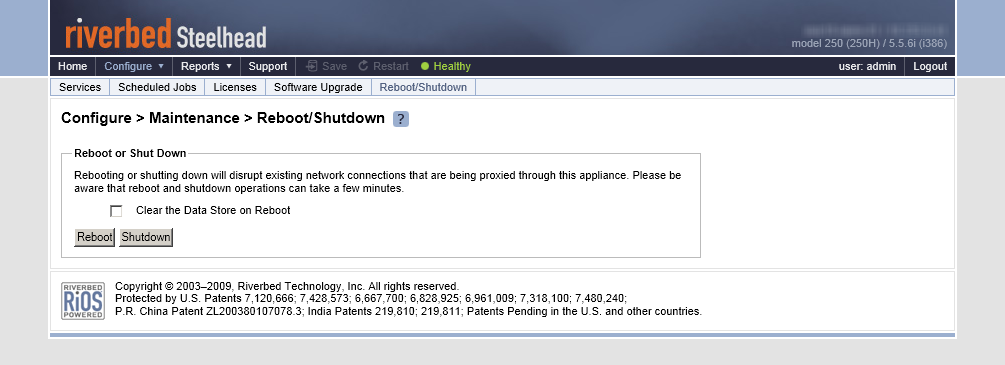
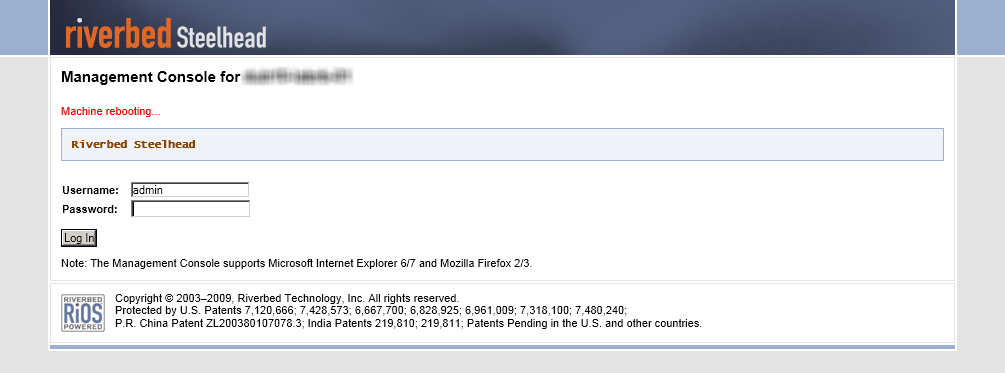
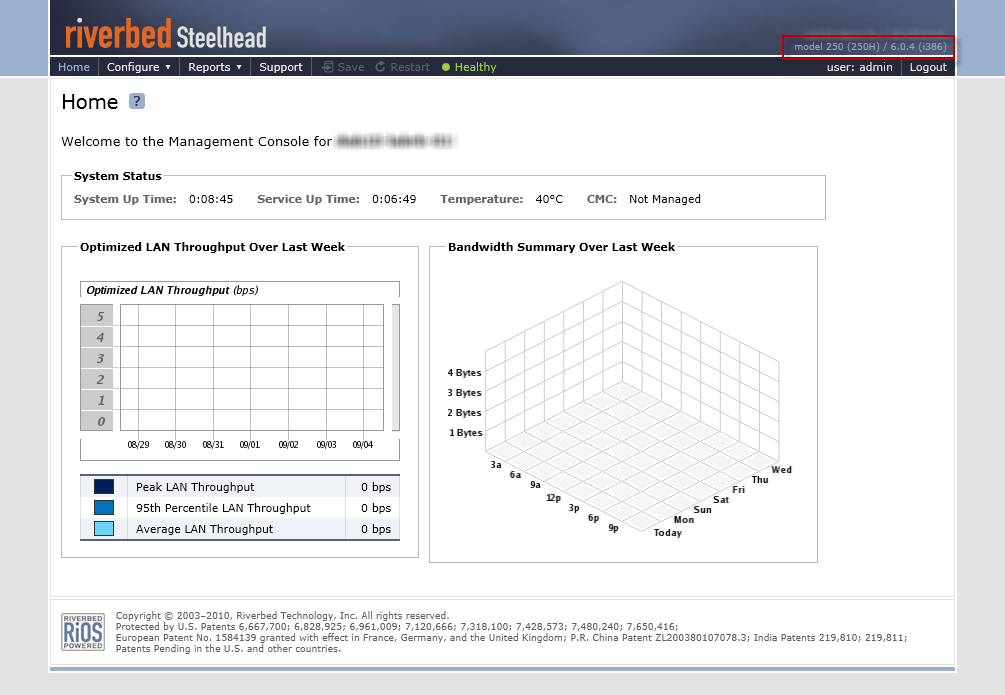
How do you boot up with the image_rbt_sh_6_5_3b_n130_10.img file to install it on a blank hard drive. Do you burn it straight to a cd or are there Linux boot files that go with it?
I never tried to burn it on ISO or install on blank hard disk. If you want to run it on non-RB appliance there is VMware image available and you can run it as virtual appliance from OVA file.
How to take a SH 1050 and turn it into a “normal” server?
I bought a new (never used) one on eBay, and I get nothing on the console.
“13” appears on the motherboard LED.
The 2GB riverbed eFlash is installed, perhaps it is blank?
I tried adding a video card and nothing appears on screen either.
No beeps or buzzes, so I am pretty confident the server works.
Any suggestions?
My next step is to pull the eFLASH and see if it is blank, if so I will install FreeNAS on it.
Any other suggestions or know issues I need to deal with to turn it into a ‘normal’ server?
Not sure if that is possible. Never tried to do such a thing.
skufel