Recently I decided to use Amazon AWS EC2 platform to host systems in the Cloud. As operating system I needed is Linux I quickly deployed Amazon Linux AMI, which is quick and simple to do.
Once instance was created I downloaded key pair. Now it came down to connecting to my virtual machine in the cloud.My SSH client of choice is SecureCRT. Let’s see how to configure session parameters in SecureCRT in order to connect to Amazon Linux AMI instance hosted on EC2 platform.
I’m using SecureCRT 7.0.1 to connect to server hosted on Amazon EC2 platform.
When creating new session in SecureCRT set following parameters in Connection/SSH2 section:
- Hostname – DNS name of the host, which can be retrieved from AWS Management Console,
- Username – by default to access Amazon Linux AMI use ec2-user as username
- Authentication – leave only PublicKey enabled as authentication option
Next step is to setup authentication parameters for session. In order to do that on Session Options/Connection/SSH2 highlight PublicKey in Authentication section and then click Properties. In Public Key Properties window click Use session public key settings. Then in Session settings section click Use identity or certificate file and point to *.pem file downloaded from Amazon EC2 console. Then click OK and again OK in Session Options window.
Once all is done and confirmed, highlight just created session in Connect window and click Connect button.
And after a while you will be connected to Amazon Linux AMI.
Now you can enjoy server in the cloud! 🙂
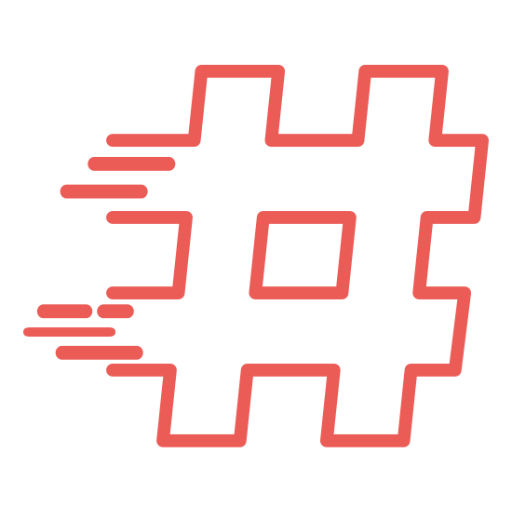
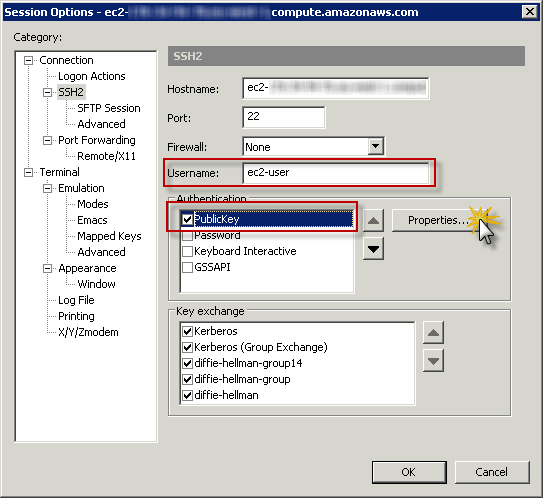
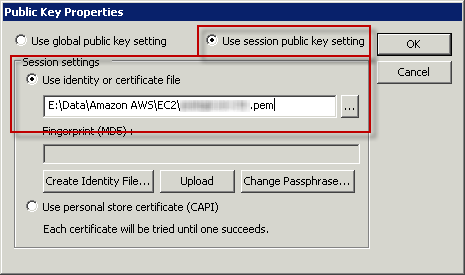
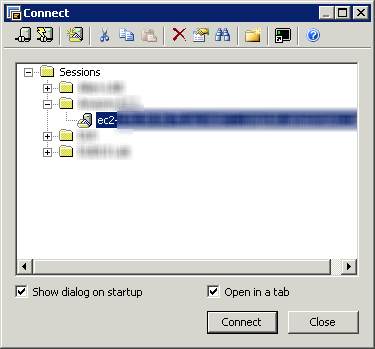
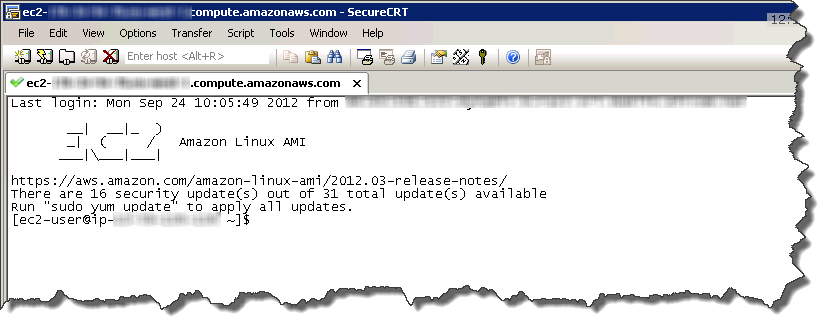
Dude- thanks! I am thinking about migrating to Amazon, testing a bit at a tiome. You got me into EC2- THANKS!! This worked right away. Great for dumbies like me!
Thanks a lot! It Works fine!
yes, it worked! thank you!
i am using securCRT 7.2, and i followed the instruction but it still complained “Public Key Authentication Failed”. saying: can’t load public key from the private key file. any clue? help please if possible. thanks in advance.
Great Tutorial! Thx!
Thanks a lot its working!!!!!