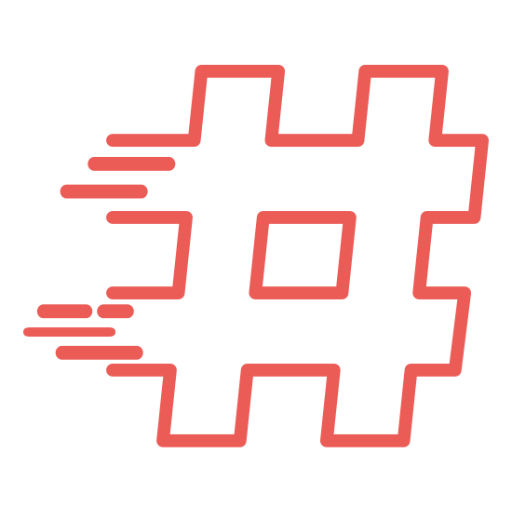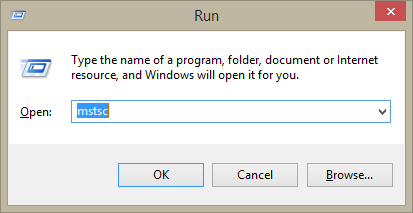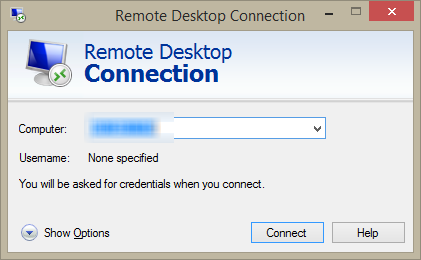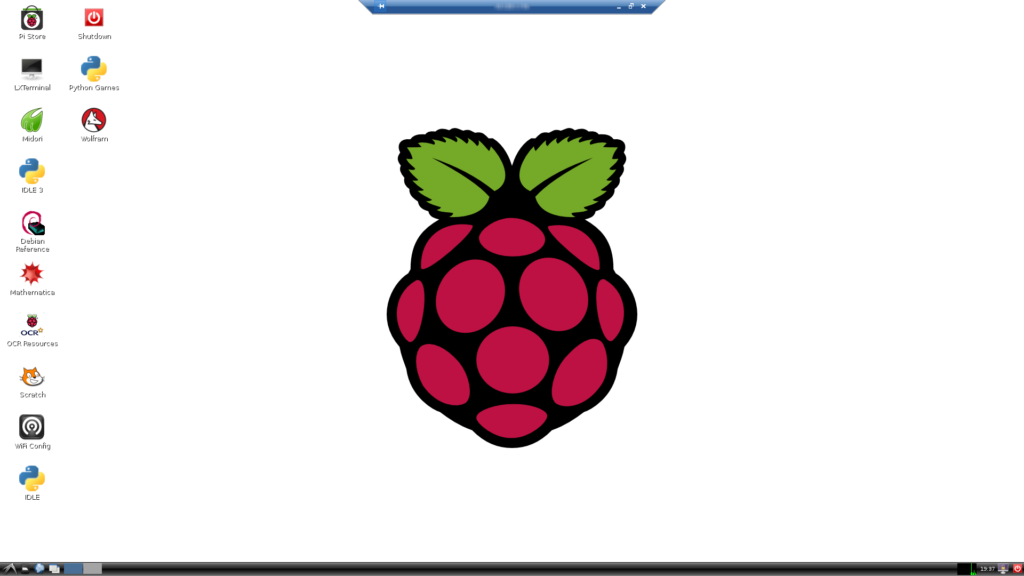By default on Raspberry PI with Raspbian you can enable SSH and connect via text terminal connection.
However, Raspberry PI offers also graphical environment.
How to access Raspberry PI graphical desktop remotely?
Here is how to install RDP server on Raspberry PI with Raspbian…
In order to install RDP on Raspbian:
root@raspberrypi:~# apt-get install xrdp Reading package lists... Done Building dependency tree Reading state information... Done The following extra packages will be installed: tightvncserver x11-xserver-utils xfonts-base Suggested packages: tightvnc-java nickle cairo-5c xorg-docs-core The following NEW packages will be installed: tightvncserver x11-xserver-utils xfonts-base xrdp 0 upgraded, 4 newly installed, 0 to remove and 0 not upgraded. Need to get 7,400 kB of archives. After this operation, 11.9 MB of additional disk space will be used. Do you want to continue [Y/n]? y Get:1 http://mirrordirector.raspbian.org/raspbian/ wheezy/main tightvncserver armhf 1.3.9-6.4 [786 kB] Get:2 http://mirrordirector.raspbian.org/raspbian/ wheezy/main x11-xserver-utils armhf 7.7~3 [181 kB] Get:3 http://mirrordirector.raspbian.org/raspbian/ wheezy/main xfonts-base all 1:1.0.3 [6,181 kB] Get:4 http://mirrordirector.raspbian.org/raspbian/ wheezy/main xrdp armhf 0.5.0-2 [252 kB] Fetched 7,400 kB in 18s (407 kB/s) Selecting previously unselected package tightvncserver. (Reading database ... 69188 files and directories currently installed.) Unpacking tightvncserver (from .../tightvncserver_1.3.9-6.4_armhf.deb) ... Selecting previously unselected package x11-xserver-utils. Unpacking x11-xserver-utils (from .../x11-xserver-utils_7.7~3_armhf.deb) ... Selecting previously unselected package xfonts-base. Unpacking xfonts-base (from .../xfonts-base_1%3a1.0.3_all.deb) ... Selecting previously unselected package xrdp. Unpacking xrdp (from .../xrdp_0.5.0-2_armhf.deb) ... Processing triggers for man-db ... Processing triggers for menu ... Processing triggers for fontconfig ... Setting up tightvncserver (1.3.9-6.4) ... update-alternatives: using /usr/bin/tightvncserver to provide /usr/bin/vncserver (vncserver) in auto mode update-alternatives: using /usr/bin/Xtightvnc to provide /usr/bin/Xvnc (Xvnc) in auto mode update-alternatives: using /usr/bin/tightvncpasswd to provide /usr/bin/vncpasswd (vncpasswd) in auto mode Setting up x11-xserver-utils (7.7~3) ... Setting up xfonts-base (1:1.0.3) ... Setting up xrdp (0.5.0-2) ... [....] Generating xrdp RSA keys...... Generating 512 bit rsa key... ssl_gen_key_xrdp1 ok saving to /etc/xrdp/rsakeys.ini done (done). [ ok ] Starting Remote Desktop Protocol server : xrdp sesman. Processing triggers for menu ... root@raspberrypi:~#
Once RDP server is installed we can connect to it using RDP client for example on Windows:
First we start RDP client (WIN + R and type mstsc)
Enter IP address of the Raspberry PI and press Enter
Once logon window shows on screen provide credentials for pi user
And after a while enjoy Raspberry PI desktop available remotely
🙂