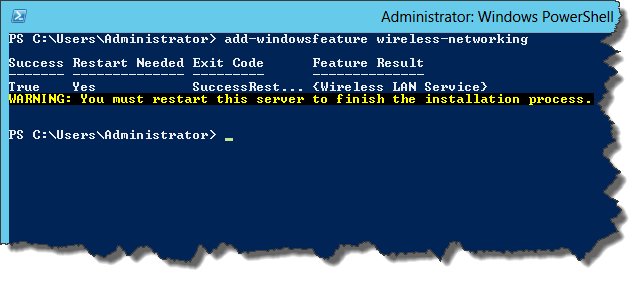Sometimes when ShoreTel ShoreGear switches connected to infrastructure might have old version of the firmware. In theory ShoreTel HQ Director should upgrade firmware on devices to bring it to current version across the infrastructure. However sometimes that fails and there is a need to enforce apropriate firmware on device.
In order to enforce firmware on ShoreTel switch best is to logon to ShoreTel HQ Director server and issue burnflash command as shown below:
C:\Program Files\Shoreline Communications\ShoreWare Server>burnflash -switch 192.168.20.31
Shoreline Communications BurnFlash Utility (Version 14.21.4905.0)
Burning flash for switch "192.168.20.31" (192.168.20.31).
Current switch info:
Internet Address: 192.168.20.31
Ethernet Address: 00-10-49-00-00-00
Product Code: IPBX-SG4_T1
Firmware Version: 12.5.8107.0
Patch Level: 0
BootRom Version: 1.1.3.17
Up Time: 0 days 00:28:21 (booted from Flash)
POST Version: 3
TMS 5460: NccBurnFlash(...,0,192.168.20.31): Start
TMS 5460: : FileA Type=2,Unit=0,Language=
TMS 5460: : FileB Type=2,Unit=2,Language=en-US
TMS 5460: NccBurnFlashWorker2[192.168.20.31]: WSASocket() --> 1616 (Error: 0)
12.50 MBytes (100%) transferred to flash unit 0.
TMS 5460: NccBurnFlashWorker2[192.168.20.31]: WSASocket() --> 1616 (Error: 0)
1.13 MBytes (100%) transferred to flash unit 2.
Rebooting switch.
TMS 5460: NccBurnFlash[192.168.20.31]: End. hr = 0x0
Waiting up to 180 seconds for switch to start.
Waited 103.4 seconds ... connected.
Current switch info:
Internet Address: 192.168.20.31
Ethernet Address: 00-10-49-00-00-00
Product Code: IPBX-SG4_T1
Firmware Version: 14.21.4905.0
Patch Level: 0
BootRom Version: 1.1.3.17
Up Time: 0 days 00:00:00 (booted from Flash)
POST Version: 3
IP address used in burnflash command is just an example and should be replaced with appropriate devide IP
Sometimes burnflash process has to be repeated twice to upgrade firmware correctly.
After burnflash power off device for 20 seconds and power back on.